Migrate from Typepad to Movable Type on Opalstack
Why Migrate from Typepad to Movable Type on Opalstack?
What you’ll gain when you migrate from Typepad to Movable Type on Opalstack:
- Full access to themes, plugins, and customization options
- Better performance with modern hosting infrastructure
- Complete ownership of your content and data
- Advanced features Typepad doesn’t offer
If you’re comfortable with Typepad’s interface and workflow Movable Type is the perfect next step. Since Typepad is actually built on Movable Type technology you’ll feel right at home while gaining complete control over your blogging platform.
Before You Begin Your Typepad Migration
What you’ll need:
- An active Opalstack account (sign up here if you don’t have one)
- Access to your Typepad admin panel
- About 30 minutes of time
Supported content:
- All blog posts and pages
- Comments and trackbacks
- Categories and tags
- User accounts and author information
- Media files (images, documents, etc.)
Step 1: Export Your Typepad Content
Typepad makes it easy to export all your content in a format that Movable Type can import seamlessly.
To export your Typepad data:
- Log into your Typepad admin panel
- Navigate to Settings → Import/Export
- Click Export Blog
- Choose “Export for Movable Type” format
- Select which content to include (we recommend selecting everything)
- Click Export and download the resulting file
This creates a specially formatted text file containing all your posts, comments, and metadata. Keep this file handy — you’ll need it in Step 3.
Note: Large blogs may take a few minutes to export. Typepad will email you a download link if your export is particularly large.
Step 2: Install Movable Type on Opalstack
Our one-click installer makes setting up Movable Type incredibly simple.
Installation process:
- Log into your Opalstack dashboard.
- Follow our app installation guide to install Movable Type. This will create 2 apps automatically: one for Movable Type itself and one for the published site. The second app will have the same name as the app you created, but suffixed with “_site”.
- Follow our instructions to create a site to serve the new Movable Type app on your domain.
- Create a second site to serve the site application on a separate domain.
Installation typically completes in 2-3 minutes.
Once complete you’ll see your new Movable Type installation listed in your Apps dashboard.
Step 3: Complete Your Typepad to Movable Type Migration
Now for the exciting part — bringing your content into Movable Type!
Import process:
- Visit your new Movable Type site.
- Click “Sign in to Movable Type”.
- Complete the “Create Your Account” form to create your administrator account.
- Complete the “Create Your First Website” form as follows:
- Website name: the site title
- Website URL: the URL of the published site.
- Website Root: the path to the site application, eg
/home/myuser/apps/myapp_site. - Theme: as desired
- Time Zone: as desired
- When the setup is complete click “Sign in to Movable Type”.
- Click the “New Blog” button for your website.
- Complete the “Create Blog” form as follows:
- Blog theme: as desired
- Blog name: as desired
- Blog URL: blank, with “Use subdomain” unselected.
- Blog Root: blank, with “Use absolute path” unselected.
- Time Zone: as desired
- Language: as desired
- Click “Create Blog” to save the new blog.
- Navigate to Tools → Import Entries in the sidebar.
- Complete the “Import Blog Entries” form as follows:
- Importing from: Movable Type
- Ownership of imported entries: as desired
- Upload import file: your local file containing your exported Movable Type content
- Text formatting: None
- Import File Encoding: Auto-detect
- Default category for entries: as desired
- Click the “Import Entries” button to start the import.
The import process will show progress as it processes your content. Depending on your blog size this can take anywhere from a few seconds to several minutes.
What happens during import:
- Blog posts are recreated with original publish dates
- Categories and tags are automatically created
- Comments are attached to their respective posts
- Media files are downloaded and properly linked
- Author accounts are set up (you may need to reset passwords)
Step 4: Configure Your New Site
With your content imported, it’s time to make your new Movable Type site truly yours.
Essential configuration:
Blog Settings:
- Go to Settings → General
- Update your blog name, description, and timezone
- Set your preferred URL structure
- Configure comment and trackback policies
Theme Selection:
- Navigate to Design → Templates
- Browse available themes or upload custom templates
- Preview changes before publishing
- Rebuild your site to apply the new design
User Management:
- Visit Manage → Users
- Update user profiles and permissions
- Reset passwords for imported authors
- Set up new admin accounts if needed
Step 5: Update DNS and Go Live
The final step is pointing your domain to your new Opalstack-hosted site.
If using an existing domain:
- In your domain registrar’s control panel, update DNS settings to point to your Opalstack server
- The specific DNS settings are available in your Opalstack dashboard under Domains
- DNS changes can take up to 48 hours to propagate globally
If using a new domain:
- Purchase your domain through your preferred registrar
- Add the domain to your Opalstack account via Domains → Add Domain
- Configure DNS settings as provided in the dashboard
More information is available at: Pointing your domain at Opalstack
Troubleshooting Your Typepad to Movable Type Migration
Import errors:
- Large file timeouts: For very large exports, contact our support team for assistance with the import process
- Character encoding issues: Ensure your Typepad export uses UTF-8 encoding
- Missing images: Some images may need manual re-uploading if they don’t transfer automatically
Performance optimization:
- Enable static publishing for better page load times (this is the default on Opalstack)
- Configure caching through the Movable Type admin panel
- Optimize images using Movable Type’s built-in image processing
Theme customization:
- Access template files through Design → Templates
- Use the built-in template editor for small changes
- For major customizations, consider working with template files directly via SSH
Getting Help
Opalstack Support: Our support team has extensive experience with Movable Type migrations and can help with:
- Complex import issues
- Server configuration questions
- Performance optimization
- Custom theme installation
Movable Type Resources:
What’s Next After You Migrate from Typepad to Movable Type on Opalstack?
Congratulations! You’ve successfully migrated from Typepad to Movable Type on Opalstack. You now have:
- Complete control over your blogging platform
- Access to the full Movable Type feature set
- Modern hosting infrastructure for better performance
- The ability to customize everything about your site
Recommended next steps:
- Install useful plugins to extend functionality
- Optimize your site for search engines
- Set up email using your domain name
Welcome to the world of self-hosted blogging! Your content is now truly yours hosted on infrastructure you can trust.
Welcome to Opalstack!
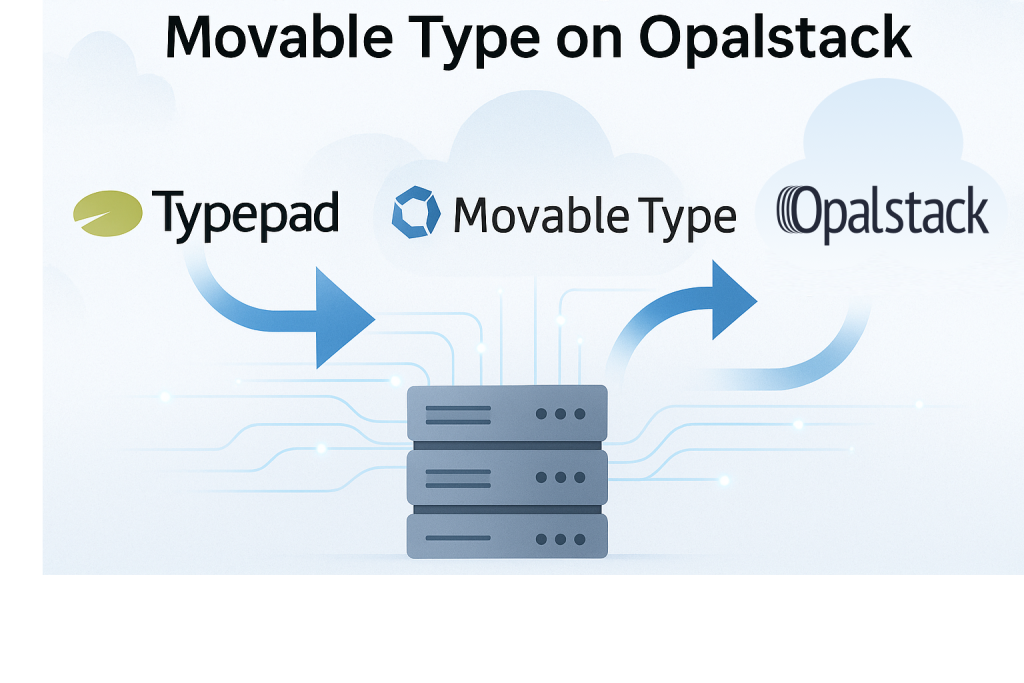
Movable Type is available on our newest el9 servers. If you are on el7 please contact our support and ask about migrating to our newer servers.